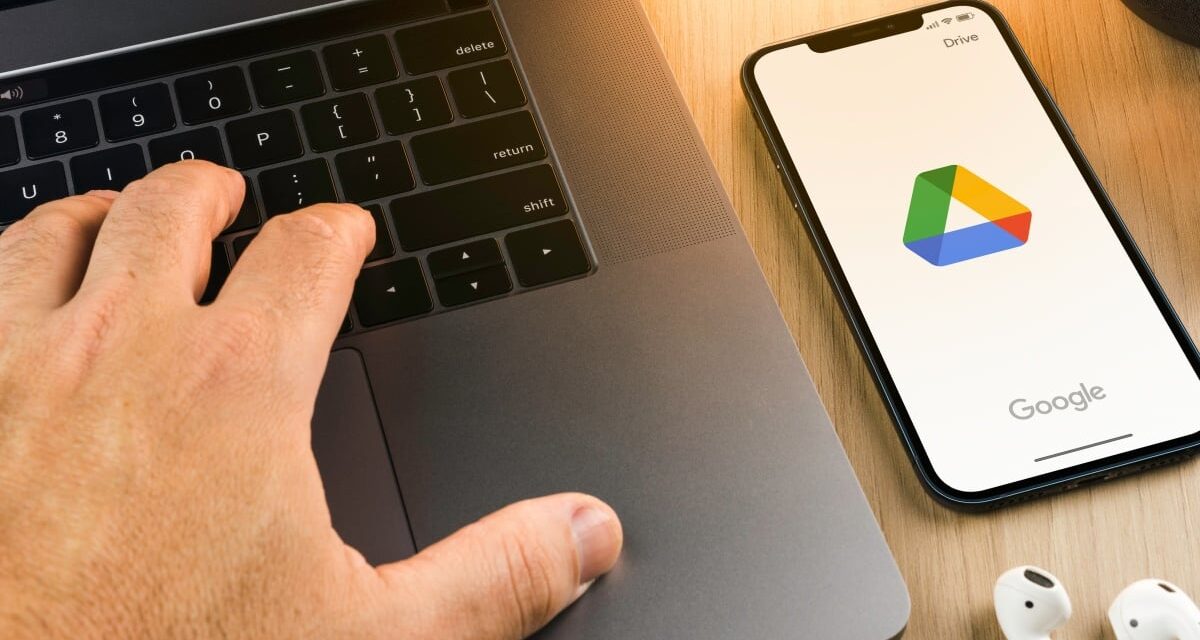Google gets a lot of apps right, including YouTube, Docs, Gmail, and Maps. However, I wouldn’t shed a tear if Google Drive veered off a cliff. It is, without a doubt, one of the worst apps ever from an established big-tech company.
After using Drive not only on my Android (i.e., Samsung Galaxy S22 Ultra), but my iPhone 15 Pro Max, I’ve concluded that Drive — across all platforms — stinks.
3 reasons why Google Drive is trash
Forget about all the reports that claim that files have been disappearing from Google Drive — and the many threads complaining about its wonky syncing issues.
Let’s just discuss how something as basic as its user experience isn’t up to stuff.
1. You can’t ‘select all’ in the Google Drive iOS app
Do you have an iPhone? Good. Now open the Google Drive app, hit the “+” button and tap on “Upload.”
Let’s pretend you want to select 100 pictures all at once to upload simultaneously. Go ‘head. Try it. Oh, that’s right. You can’t. Because your only option is to select them one by one. There isn’t a “select all” option nor can you highlight a group of pictures for upload. Have fun tapping the screen 100 times!
There is a workaround, though. You can ditch Google Drive and hit “select all” via the iOS Photos app before sharing to Google Drive. Still, on Android, I can “select all” by dragging my finger across an entire album. Why can’t I do the same on my iPhone 15 Pro Max?
Solution: Add a “Select all” bubble on the top left, allowing all the photos in an album to be selected.
2. ‘CTRL + A’ or ‘CMD + A’ ignored on Drive
Google Drive on Google Chrome isn’t any better. There isn’t a “select all’ option there either.
Everywhere else on the damn web, shortcuts like “CTRL + A” and “CMD + A” mean “select all“ — except for Drive, a hellish place of anarchy, where “CMD + A” apparently means “select some.” To be specific, whether I’m on Windows or Mac, when I want to download a folder en masse, Google Drive completely ignores my “select all” commands and only selects the first 50 files.
The workaround to this, however, is to make sure that you select “Grid” layout instead of “List” layout. But again, why doesn’t this work for both?
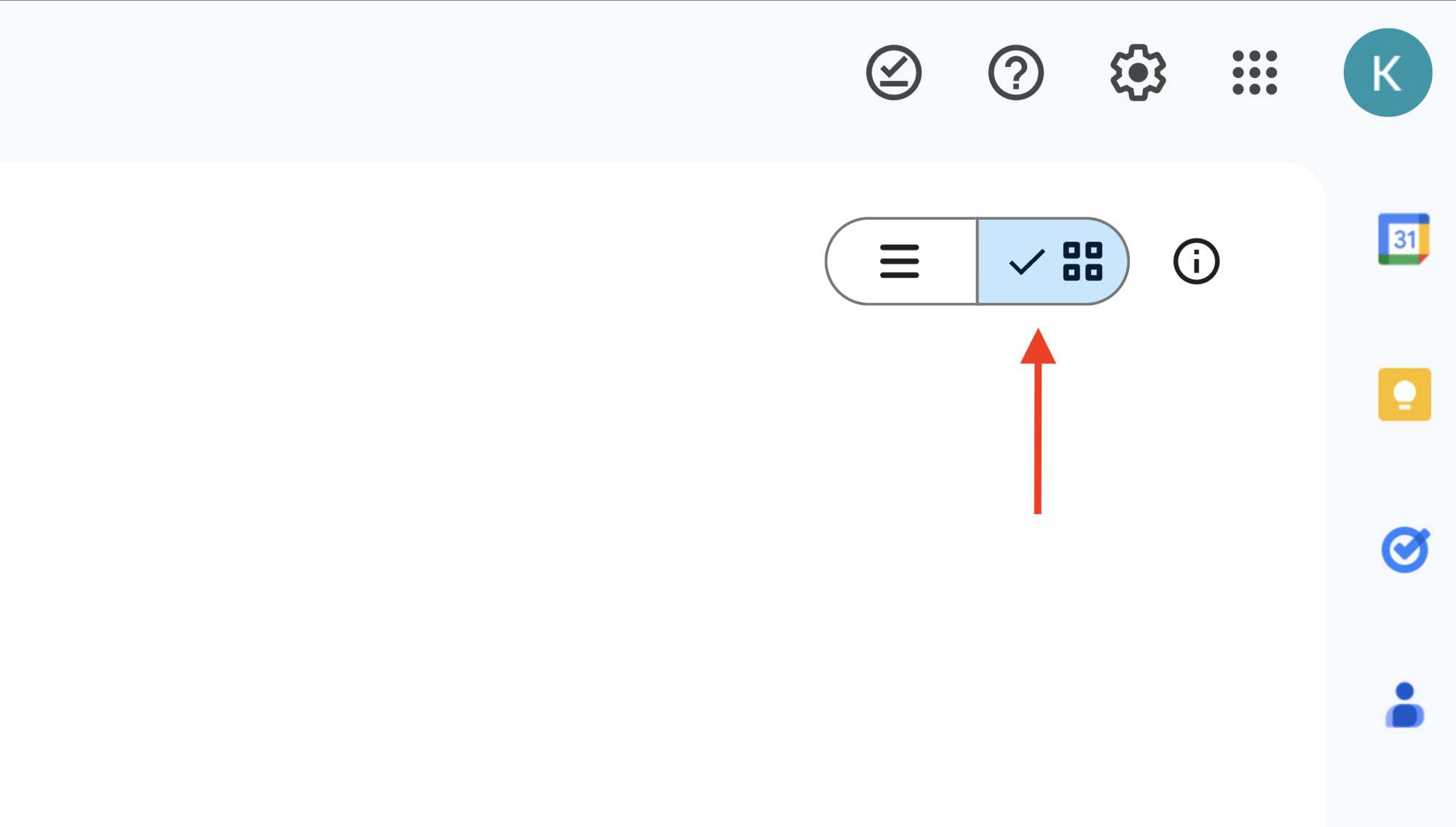
Credit: Kimberly Gedeon / Mashable
Solution: Allow “CTRL + A” and “CMD + A” to actually select all, not just select some, in List mode, too.
3. Creating a folder gets lost in the shuffle
On Google Chrome, if you create a folder in Drive, it will “jump” down to the newly created folder so you can find it easily. This is how it should be.
However, on mobile, whether you’re using iOS or Android, when you create a folder, it doesn’t jump to the location of the folder. You have to scroll through your current portfolio of folders to find the new one. This is madness.
And these three don’t even scratch the surface of the many grievances I have with Google Drive.
Solution: Add a functionality that prompts the app to jump to the folder’s location after a user creates a new folder.
Mashable reached out to Google about these frustrating experiences and will update if the company responds.